

Categories
Recent Posts
How Can I Use Parental Controls on My Kid’s Android Device?
Posted in Parental Control by admin
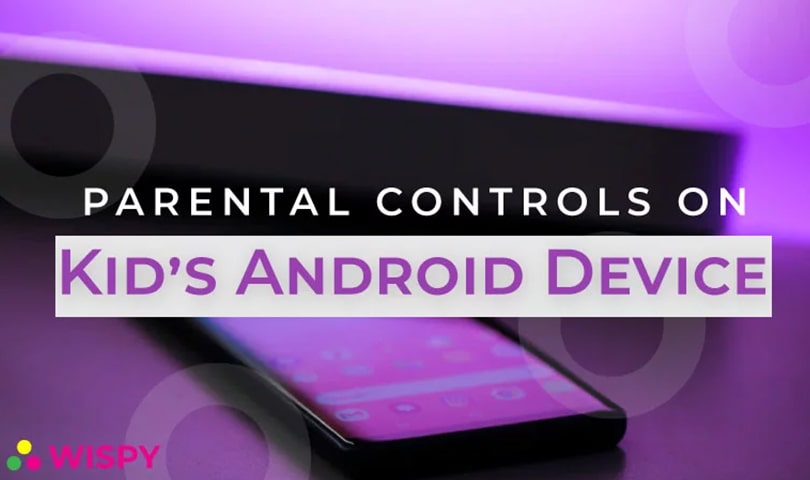
Does your kid spend too much time on smart devices?
Cell phone and tablet addiction are some major issues that keep parents troubled. We all know that excess of everything is bad.
So, why aren’t we taking some actions when it comes to digital addiction?
Certainly, leaving kids on their own with smart devices can bring serious consequences. It all starts with gaming and leads to social media and app addiction.
As per the American Academy of Pediatrics, parents must not use technology as an emotional pacifier. Children must learn ways to control their sentiments. Although mobile devices keep kids calm and relaxed, it should not be the only way to control them.
Most parents are curious to find ways that can help them control the mobile usage of their children.
Parenting has now become easier with technology. You can find various parental control apps in the market to ensure the online safety of your kids.
If your child is a digital maniac, this article is going to help you a lot to keep his/her screen time optimum and ensure online protection.
How to Use Parental Controls on Android Devices of Your Kids?
As a parent, you must know the dangers and harms of the online world. Certainly, you wouldn’t like your kid to get trapped in the mess of the digital world.
It is great if you consider enabling parental controls for your child’s mobile device. Remember that, it is your responsibility to keep your kids safe from the harms of both online and the real world.
You can control your child’s Android device in two ways;
- By Enabling Android Offered Restrictions
- With the Help of a Parental Control App
Let’s discover how you can utilize each of them.
Parental Controls Offered By Android:
Android OS gives you plenty of options to create a safer digital environment for your kids.
The following are some best ways to build a secure online environment and keep your children away from the harms of the internet.
Restricted Profiles:
The best way, to keep your kid away from bad online activities, is by creating a restricted profile on the Android device.
Here is how you can do it:
- Open Settings
- Tap on Users
- Choose “Add User”
- Create your kid’s profile and add it as User
- Set up the created profile
- Accept Google’s Terms of Agreement
There might be some other option that appears when you set up the new profile. Just go with the flow and build a separate profile for your children. You can add multiple games and specific apps in the restricted profiles.
Note: If your child uses your phone to play games, then creating a restricted profile will help you keep your kid away from interfering with your account. It also prohibits children to buy unnecessary apps using their credit card information.
Android Play Store’s Restrictions for Kids:
There are more than two million apps on Play Store, each designed for different purposes.
Will you allow your kids to download any app they want?
Of course not!
To ease parents with such menace, the Play Store has its parental controls feature. You can easily block and restrict certain apps and content from the Play Store of the device your kid uses.
To restrict apps from the Play store, follow these steps:
- Launch Play Store
- Tab on the Menu button
- Open Settings from the Menu
- From Settings, Open Parental Controls
- Toggle on or Enable Parental Controls
- Restrict Apps & Games, Movies, and Music by selecting a certain age limit for your kids
Note: When enabling Parental Controls, use a strong password so that your kid cant crack it and only you can alter the restricted settings.
Google Family Link:
Google Family Link software enables parents to monitor the digital activities of their children. Family Link offers great parental control features.
So, when it comes to limiting screen time, remotely turn off the device, monitoring kid’s social media and app usage, Family safe is your ultimate option.
Note: Family Link can easily be installed in the existing Android device your kid uses. You don’t need to buy a new device or factory reset the existing one to get started with it.
Isn’t great?
It seems like Google knows the possible threats that can harm children. Although utilizing built-in Android parental controls is great, but if you want efficient and powerful control over your kid’s devices, you might need a third-party app.
Google Chrome Safe Search:
Internet browsing can reveal so many things to kids that might be inappropriate for them at a certain age. Parents can enable safe search from the Google Chrome settings.
Here is how to do it:
- Go to Google.com
- Click on “Settings” from the Bottom Right Corner of the Window
- Select “Search Settings”
- In Search Settings, You will see SafeSearch Filters, Enable the option
- Scroll down the Window and Click Save
- You can Lock SafeSearch to Secure Your Privacy Filters
Note: By locking SafeSearch you will be required to enter Your Google’s account password in case you want to alter the search settings.
Third-Party Parental Control Apps:
Despite built-in features, parents can now monitor and control their child’s digital space by using a third-party parental control app. If you search the market for perfect parental control software, you will find plenty of options to choose from.
Let us make the process simpler, the following are some top-rated third-party parental control apps that can help you keep a record of your kid’s digital as well as physical activities.
- TheWiSpy
- mSpy
- FamiSafe
- Qustodio
- KidLogger
No matter, if your kid is far away from you or keeping secrets from you, these apps ensure advanced control features that will help you manage and monitor every little detail of your child’s mobile devices.
Conclusion:
Parenting with your busy schedule can now be managed with the assistance of technology. Despite the physical location, parents can control and monitor the digital activities of their children.
Just install parental control software, and you are all ready to level up your parenting.
So, are you going to try a parental control app?
Categories
Recent Posts
Related Posts

How to Mirror Your Child’s Phone to Yours? – The Safe & Legal Way with TheWiSpy
In today’s digital world, kids have access to more information,...
Read More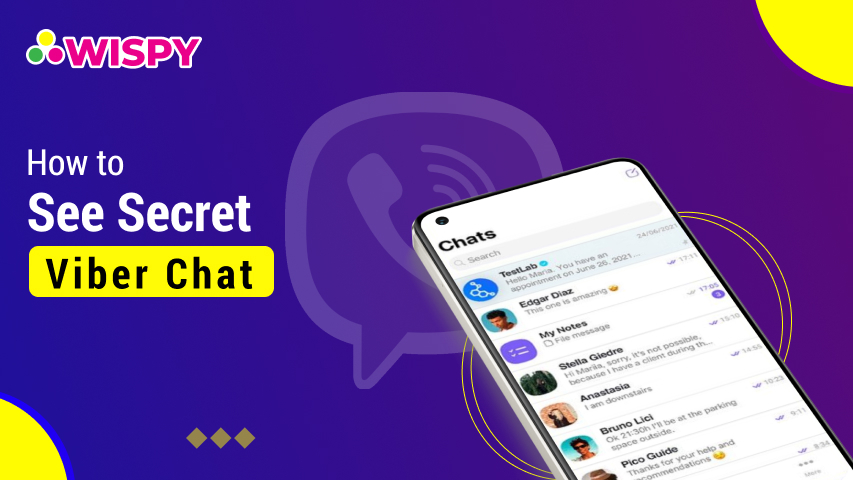
Find Out How to See Secret Viber Chat
Messaging apps are free and provide features that help to...
Read More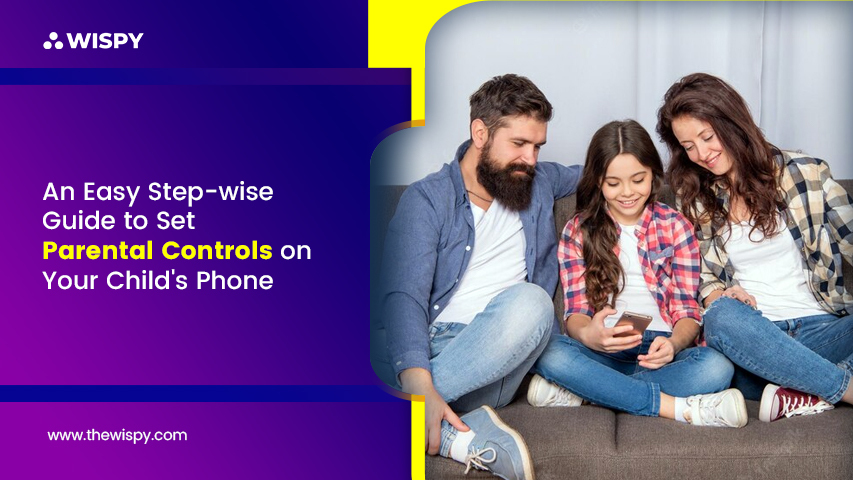
An Easy Step-wise Guide to Set Parental Controls on Your Child’s Phone
Parenting nowadays is full of challenges. Today, every kid knows...
Read More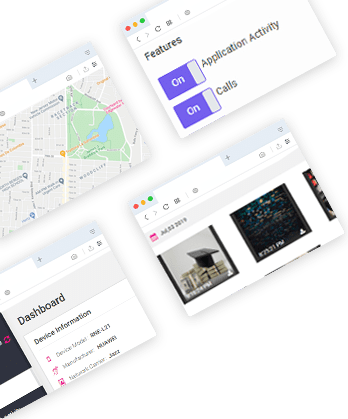

Install TheWiSpy Monitor App Now and Start Exploring Your Kid’s and Employee’s Digital Space
- Protect Your Kids
- Secure Your Business
- Backup Personal Data
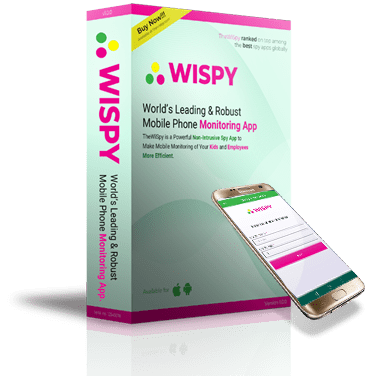
- Products
- Features
- Social Media Monitoring
- Web Browsers HistoryNew
- Call Recording
- Track Call History
- Hack Phone Contacts
- Monitor Saved Photos
- Spy Microphone Surroundings
- App Monitoring
- Spy Text Messages
- Video Recording
- Voice Message Recording
- Wifi Log
- Spy Camera
- Remote Access to Target Phone
- 24/7 Instant Alerts
- GPS Location
- Pricing
- Blog
- Help
- +1 808-278-9881
- Demo
 Affiliate Login
Affiliate Login- Affiliate Registration
 Login
Login- Sign Up
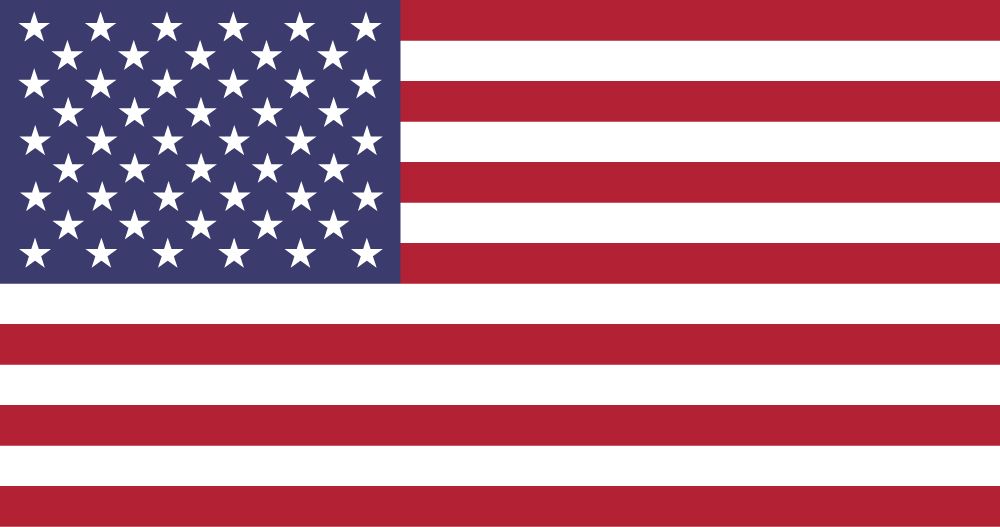
 English
English Spanish
Spanish
 Spanish
Spanish