

Categories
Recent Posts
TheWiSpy Android App Installation Guide
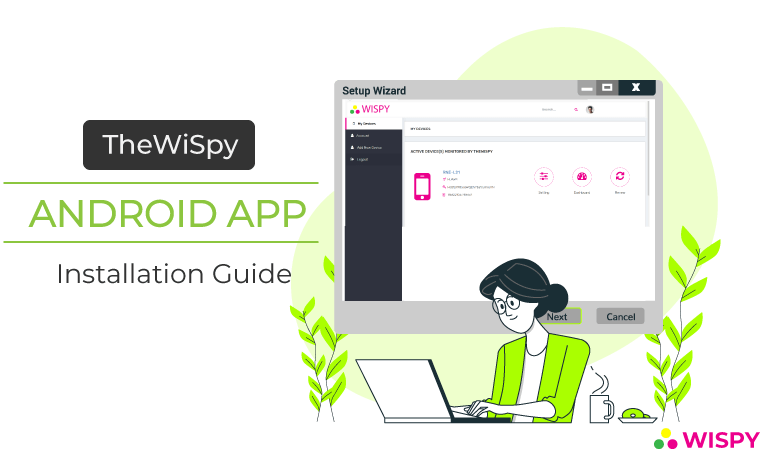
A Comprehensive Guide to Install TheWiSpy App in Android Target Device
TheWiSpy Android monitoring app helps you monitor your kids and employees remotely. Parents can efficiently manage and monitor kid’s devices with TheWiSpy Android tracking and save children from online dangers including; cyberbullying, pornography, online predators, etc. Using TheWiSpy Android app, you can listen to call recordings, read sent and received messages, track GPS location, monitor social media, and spy on many other digital activities.
Let’s begin with the step-by-step installation procedure of TheWiSpy Android spy app.
Part 1: What Things You Require to Start Spying the Target Android Phone?
To spy an Android device with TheWiSpy app, you need to get the following:
TheWiSpy Paid Account
To help you monitor the digital activities of the target Android phone via the web-based control panel.
Physical Access to the Target Device
To install TheWiSpy app in the target Android device.
Part 2: How to Get Started with TheWiSpy Android Monitoring App?
TheWiSpy Android app comes with a user-friendly interface and installation process.
There are only 3 steps to follow:
- Register with TheWiSpy and Get Android Spying License
- Installation of TheWiSpy App in the Target Device
- Monitoring the Digital Activities via Web-Based Control Panel
Let’s get started with a detailed installation guide.
Step 1: TheWiSpy Registration and Setup:
- Visit TheWiSpy website https://www.thewispy.com/ through your internet browser.
- Sign up for an account by entering your email ID and password.
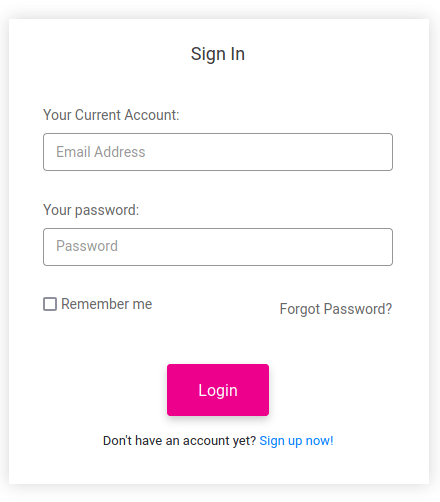
- Once registered, you will be redirected to the setup process. You will have to get the physical access of the target Android device to set up the app in it.
- You require physical access to the target phone or tablet to install TheWiSpy app in it. It may take a few minutes to complete the installation and setup process. You have to modify some settings of the target phone or tablet when installing TheWiSpy app.
- For TheWiSpy installation preparation, open “Settings”. Then open “Lock Screen and Security”. Enable “Unknown Sources” and select on OK.
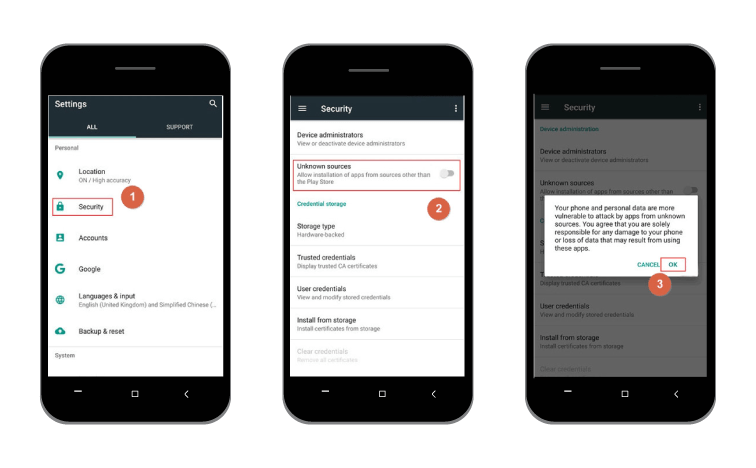
- Once done, open “Settings” > “Security” > Google Play Protect”. Toggle off “Improve Harmful App Detection” and Disable “Scan Device for Security Threats”.
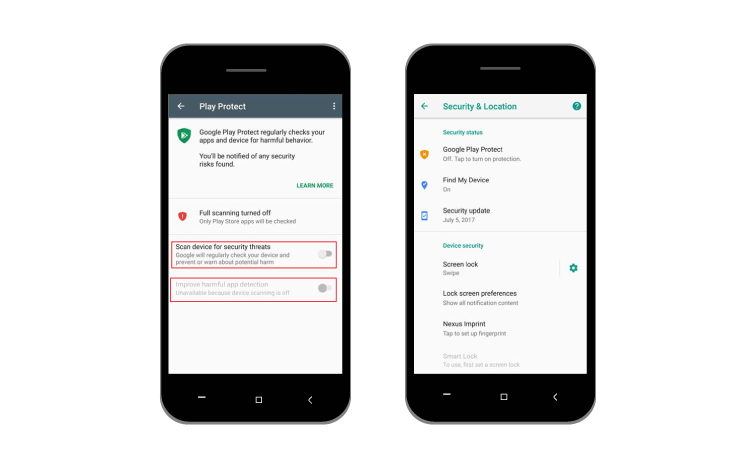
You’re now only one step away to enjoy the advanced features of TheWiSpy Android monitoring app.
Step 2: Installation of TheWiSpy App:
- From the Set-Up Wizard page, you will get the app download link. Now, you require access to the target device physically for app installation. Once you have the target phone in your hand, open the app download link on it. Slide right to start downloading the app. Once the downloading gets completed, a notification will appear showing the APK file. You can open the file via a pop-up window or from the download folder of the target device. Tap on “Install” and then “Open” it to start the app.
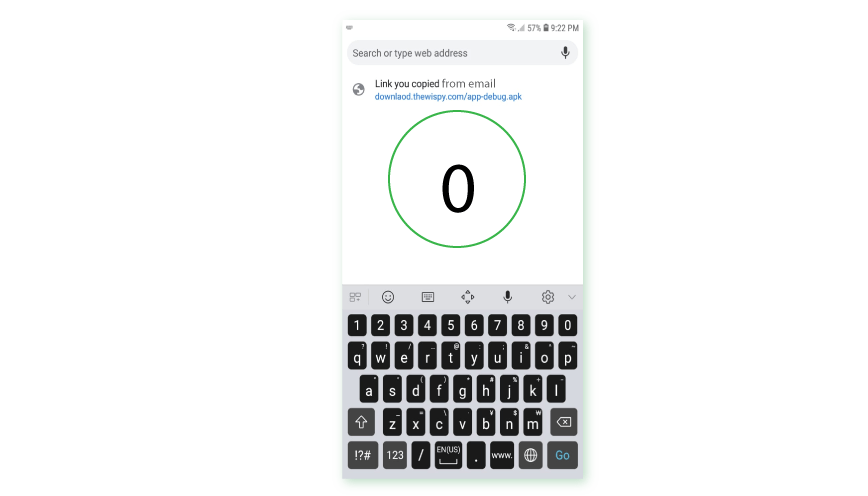
- Once you launch or open TheWiSpy application, you must carefully read and acknowledge the “Privacy Policy” and EULA. After accepting the terms and conditions of TheWiSpy, enter the license key to activate the application.
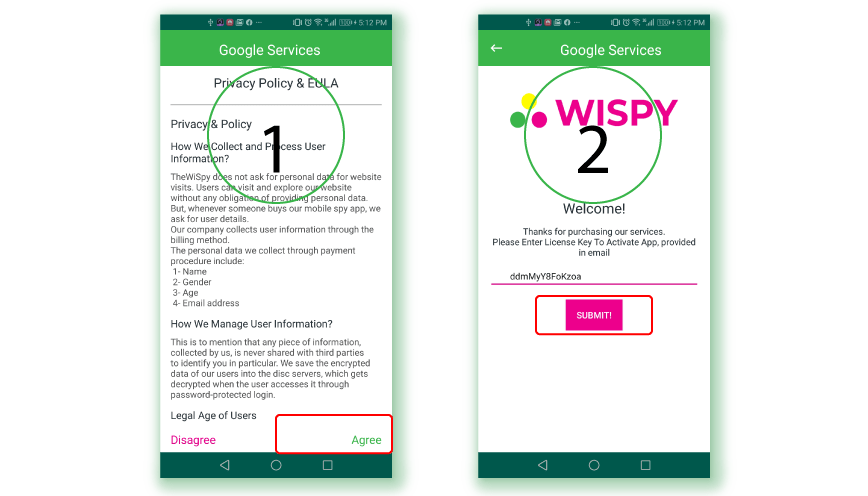
- Please “Enter the child name” and “Age” and click next. Now click “Proceed to settings” and Turn “On” Google services in data usage access.
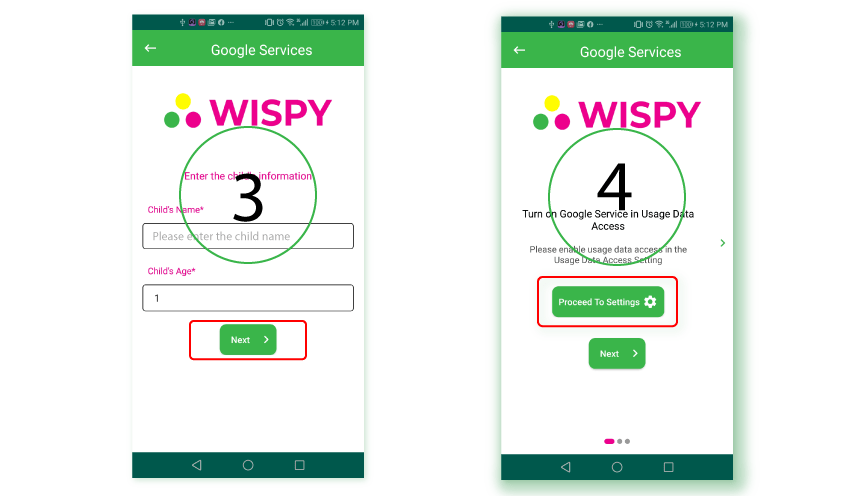
- Once done, follow the Setup Wizard to complete the app configuration on your target device.
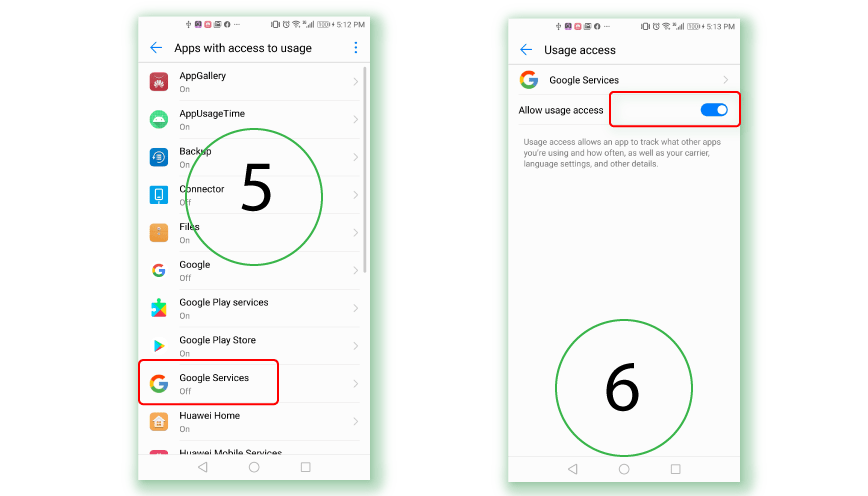
- Click next. Open “device administrator” and activate it.
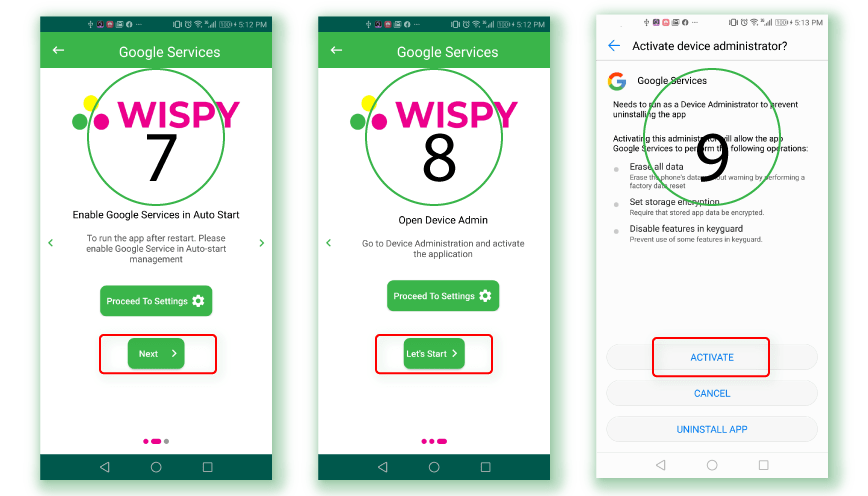
- Please make sure that you allow all the permission requests for the app installation.
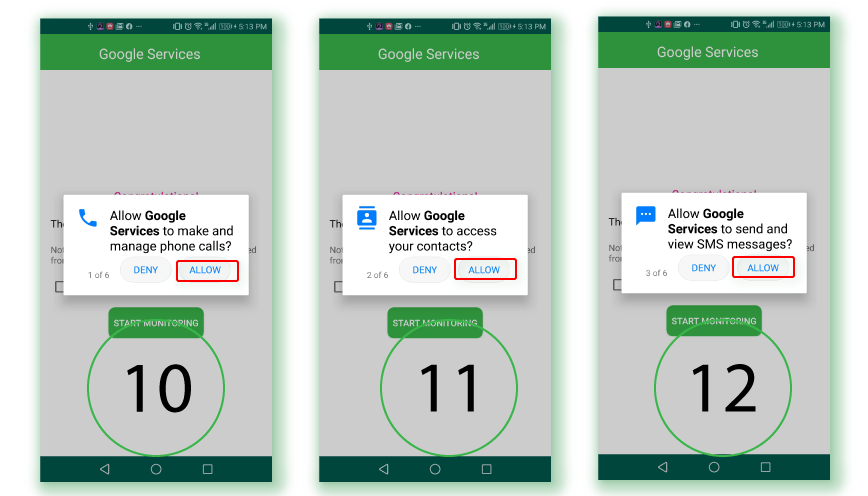
NOTE: *Please make sure you allow all permissions.
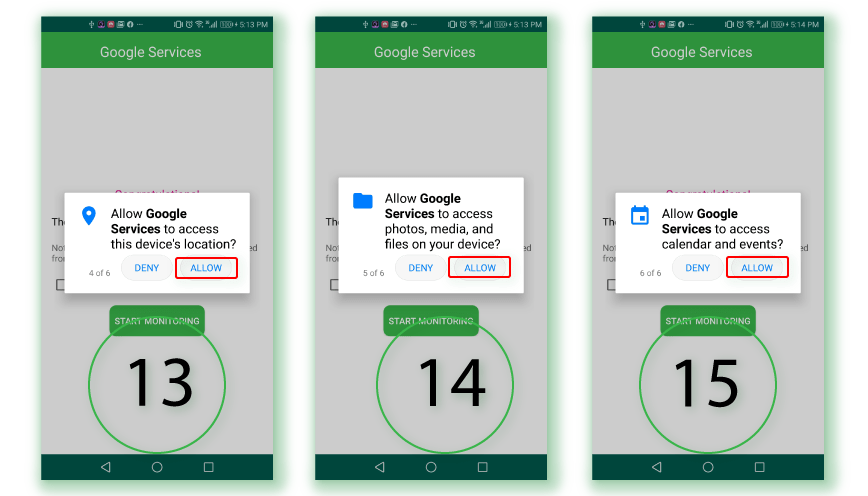
- After installing TheWiSpy in your target Android phone, you can hide the app icon.
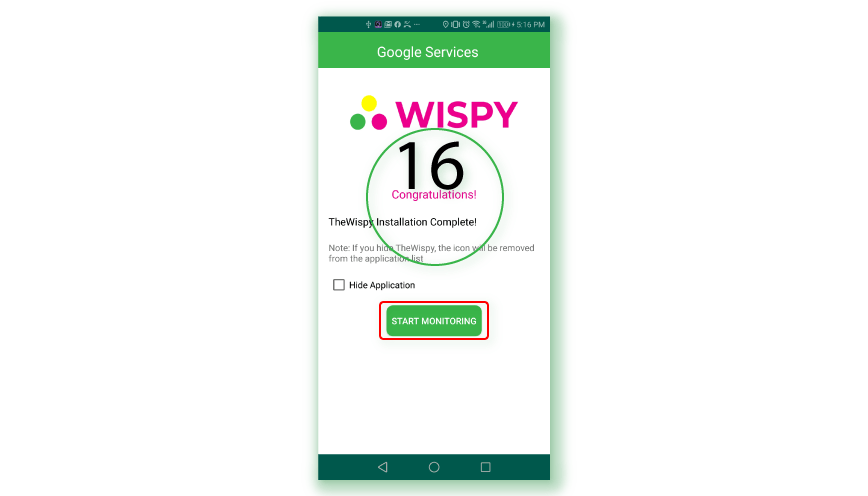
TheWiSpy icon will not be shown in the app list once you remove the app icon from the settings menu. TheWiSpy app will completely function at stealth mode without any suspicion.
Step 3: Android Tracking with TheWiSpy App:
After installing and configuring TheWiSpy app in the target device, you can start monitoring the target Android phone or tablet using your own computer to complete your setup process. The wizard page will redirect you to TheWiSpy control panel.
Once you access the dashboard of TheWiSpy for the first time, it may take a few seconds or minutes to sync and load all the information from the target device. The control panel displays a list of function menu appearing on the left side of the page. From the function menu, you can monitor all the activities happening on your target device.
To monitor the latest activities of your target device, you need to refresh the control panel so that the app can sync the newest details from your monitored phone or tablet.
Please note that TheWiSpy app will not sync information if the target device is powered off or not connected to the internet.
Part 3: Explore More Exclusive Android Monitoring Solutions of TheWiSpy
Listen to Call Recordings
Read Text Messages
Monitor Browsing History
Browse Contacts
Monitor Installed Apps
View Photo Gallery
Categories
Recent Posts
Related Posts
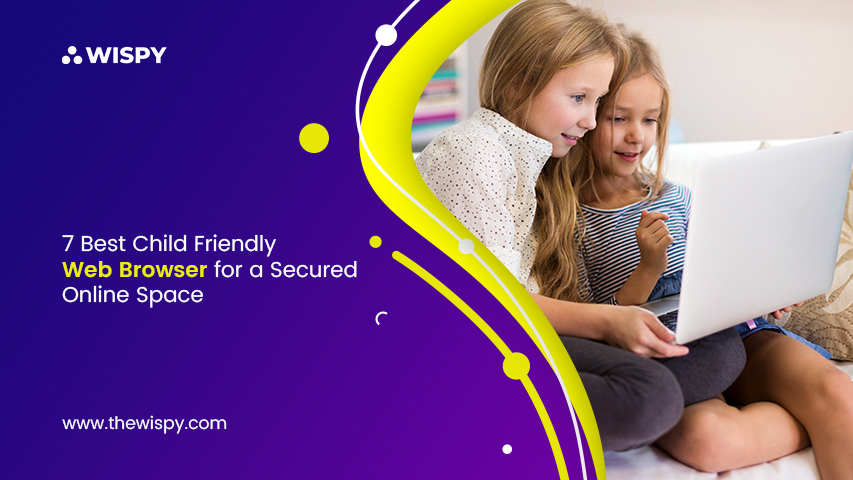
7 Best Child Friendly Web Browser for a Secured Online Space
Google, Edge, and Firefox are probably the first places you...
Read More
Spy on Realme 9 Pro/Pro+ Using TheWiSpy
Realme has set its name in the top budget-friendly mobile...
Read More
Spy on Xiaomi 12/Pro/X Using TheWiSpy
Since the launch of Xiaomi’s release of its 12 series,...
Read More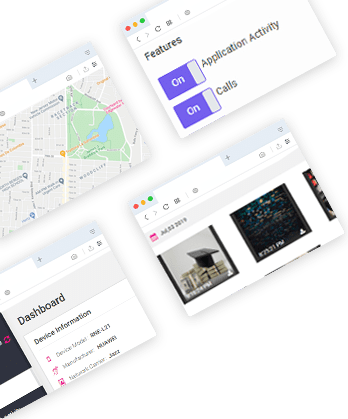

Install TheWiSpy Monitor App Now and Start Exploring Your Kid’s and Employee’s Digital Space
- Protect Your Kids
- Secure Your Business
- Backup Personal Data
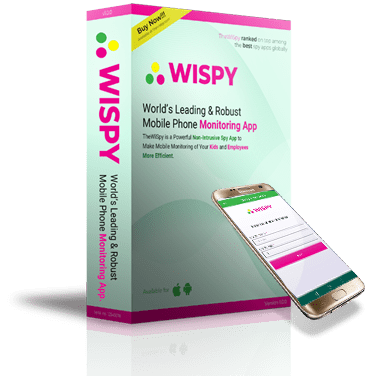
- Products
- Features
- Social Media Monitoring
- Web Browsers HistoryNew
- Call Recording
- Track Call History
- Hack Phone Contacts
- Monitor Saved Photos
- Spy Microphone Surroundings
- App Monitoring
- Spy Text Messages
- Video Recording
- Voice Message Recording
- Wifi Log
- Spy Camera
- Remote Access to Target Phone
- 24/7 Instant Alerts
- GPS Location
- Pricing
- Blog
- Help
- +1 808-278-9881
- Demo
 Affiliate Login
Affiliate Login- Affiliate Registration
 Login
Login- Sign Up
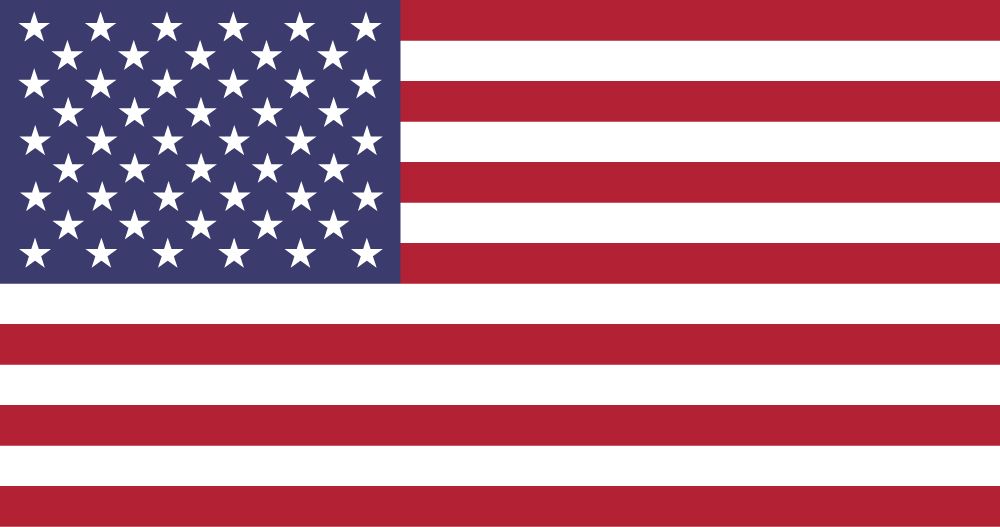
 English
English Spanish
Spanish
 Spanish
Spanish